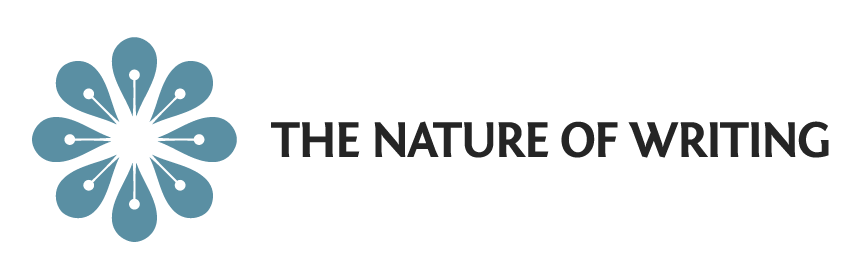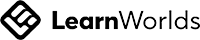Grow your
writing style.
Become a more confident writer by taking courses on the key principles of academic writing.
Your Academic Writing Guide
The Nature of Writing is a comprehensive writing manual.
Succeed in University
Develop your writing skills and succeed in college and beyond.
Access 110+ Exercises
Reinforce your learning by completing practice exercises.
Improve your Literacy
Improve your digital literacy and research skills.
The Nature of Writing
Access our complete writing guide as a single bundle.
\Learnworlds\Codeneurons\Pages\ZoneRenderers\CourseCards
Free Courses
\Learnworlds\Codeneurons\Pages\ZoneRenderers\CourseCards
“The Nature of Writing course is just the course I had been looking to take for quite a while now. It is comprehensive and thorough, easy to navigate, provides quizzes for each section, approachable and all that for a reasonable price. I am an English tutor and knew that I needed to refresh and even update my knowledge of grammar and writing. I would encourage any high school or university student and/or English or ESL teacher to take this course. It is self-paced and you can easily pick up where you left off at any time. I highly recommend this quality course.”
Kimberbly Fremmerlid,
English tutor
English tutor
"The Nature of Writing website provided a concise, well-organized reference for me as an instructor. In particular, the gentle confidence of the video presentation on diverging from the 5-paragraph essay transformed my students’ approaches to university writing."
Jenny Quist,
Author and Sessional Instructor
Author and Sessional Instructor